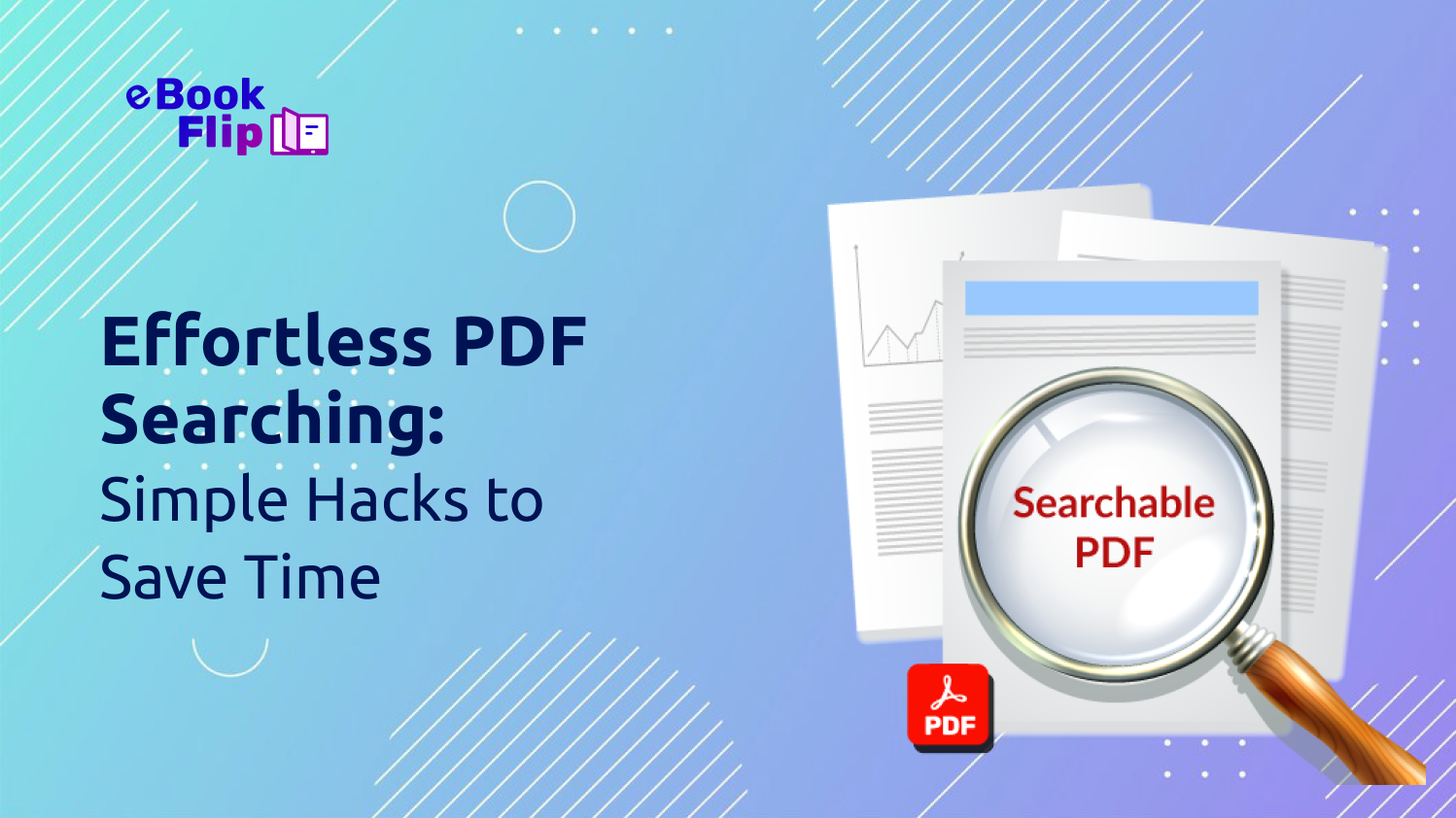5 Simple Ways to Make Searching through a PDF File Easier
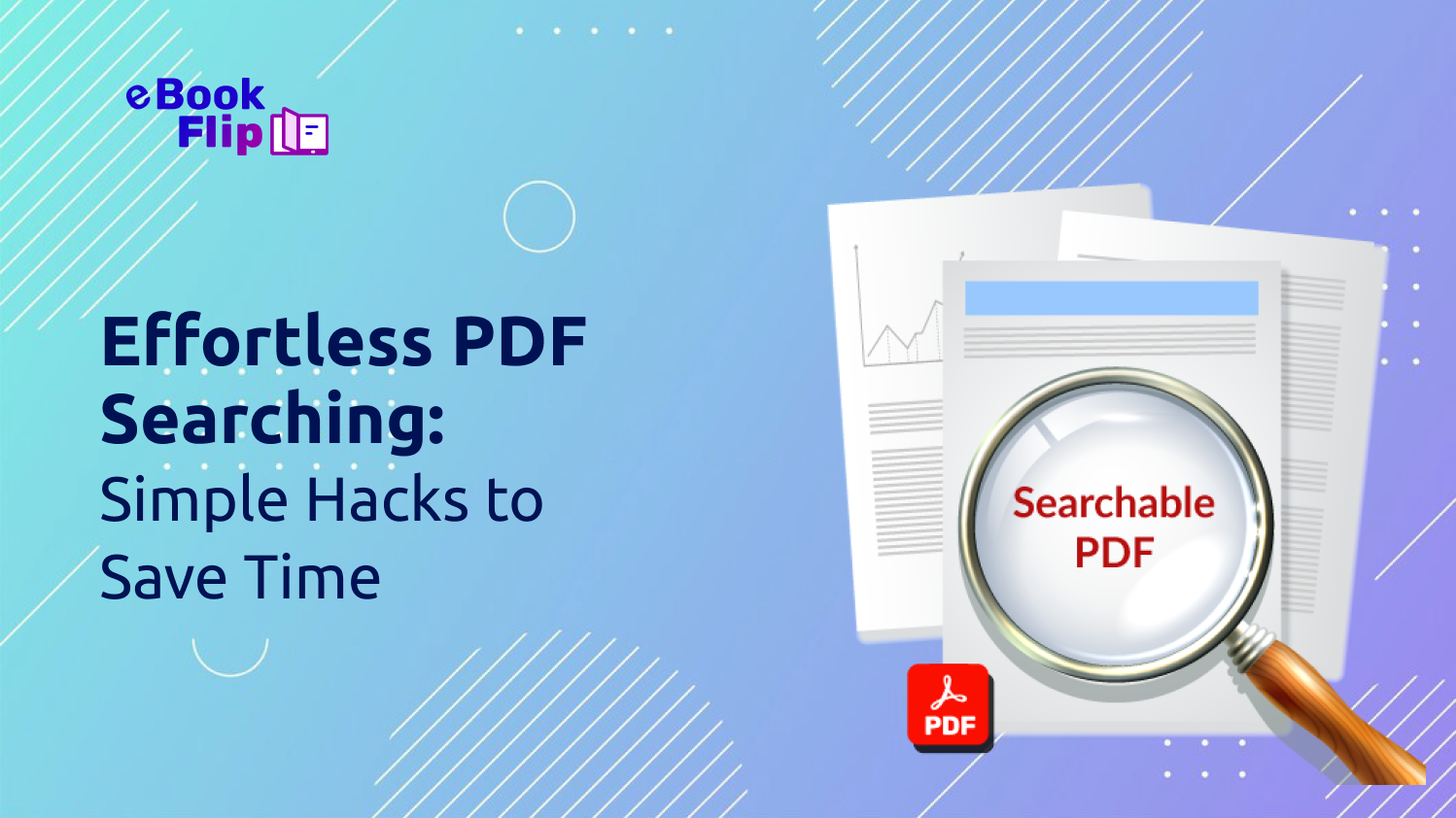
Have you ever tried finding something specific in a long PDF document? If you have, you’ll agree when we say, it can be quite a challenge. Fortunately, there are ways to make the process a little bit simpler for readers. In this guide, we’ll explore five straightforward methods to make your PDFs searchable and drastically improve their efficiency and ease of access. Let’s dive right in!
What Are PDFs & Searchable PDFs?
The Portable Document Format, aka PDF, is a file format that was developed by Adobe in 1992. It was designed to be the digital version of hard copy documents. Essentially, it was the same as a printed copy, except that you could now read and store your document on a screen. Over time, the PDF evolved. From being just an image of your printed document, it now offered readers a host of other functionalities.
Being ‘searchable’ was one of these essential upgrades. A searchable PDF is a type of PDF document where the text is machine-readable. Unlike a simple scanned image of a document, a searchable PDF allows you to select, copy, and search for text within the file. This is typically achieved by utilizing Optical Character Recognition (OCR) technology that converts images of text into actual, editable text.
Why Do PDFs Need to Be Searchable?
Making PDFs searchable has a lot of benefits for today's online readers. To begin with, searchable PDFs make it easy to retrieve information. A simple ‘search’ can help find a specific term, irrespective of how large the document is. In turn, this of course improves productivity.
Additionally, having searchable text simplifies the process of working with it. Functions such as copying or editing text become much easier. It also becomes easier to index one’s PDF document for online search engines.
Yet another benefit of searchable PDFs is that they make the document more accessible for individuals with disabilities by allowing for functions such as text recognition and alternate text for images.
How to Make a PDF Searchable
There are a number of ways to make a PDF file searchable. Let’s explore a few of these.
- 1. Create Searchable Flipbooks with eBook Flip: Flipbooks are online documents that mimic the look and feel of offline content. Reliable flipbook makers such as eBook Flip make it extremely simple to create searchable PDFs. Converting PDF documents into flipbooks also makes them highly interactive. To create a searchable flipbook with eBook Flip, follow these steps:
- Sign up for free here.
- Upload your PDF file.
- Enrich your flipbook content.
- Publish your document.
- Distribute it with specific individuals or as an open URL.
It’s that simple! By creating a flipbook with eBook Flip, readers will be able to use its comprehensive search and quick navigation functionalities to find what they need, in an instant.
- 2. Create a Searchable PDF with Adobe Acrobat: Adobe, the makers of the original PDF, offer a powerful tool called Adobe Acrobat. This tool comes with built-in OCR capabilities that can convert your scanned PDFs into searchable documents. Here’s how:
- Launch Adobe Acrobat.
- Open your PDF.
- From the menu, navigate to “Tools” and select “Scan & OCR.”
- Click on “Recognize Text” and choose “In This File.”
- Select your language.
- Start the OCR process.
- Save your newly searchable PDF.
- 3. Using Online OCR Tools: If you prefer not to install any additional software, you can use online OCR tools such as smallpdf.com and ilovepdf.com. Here’s how:
- Visit your shortlisted website.
- Upload your scanned PDF file.
- Choose OCR settings and your desired language.
- Start the OCR process.
- Download your searchable PDF.
While these are quick and often free to use initially, they won’t help you add any interactive elements to your document. Additionally, they might not be as useful for bulk work.
- 4. Using Microsoft Word to Search Your PDF: A handy tool that most users are familiar with is Microsoft Word. Converting your PDF into a Word document can make the text searchable and also enable easy editing. Here’s how it’s done:
- Go to an online OCR tool and select the PDF to Word Converter.
- Upload your scanned PDF.
- Click “Convert” and download the Word document.
- Edit and save as needed.
Keep in mind, however, that this method may upset the formatting of your document.
- 5. Making PDFs Searchable on Android & iOS Devices: It goes without saying that in order to truly leverage a PDF file, it should be searchable even on a mobile device. For Android and iOS devices, using the Adobe Acrobat Reader app can add searchability to your PDFs. Here’s how:
- Install the Adobe Acrobat Reader app from the Play/App Store.
- Open Acrobat Reader and upload your PDF.
- Tap “Recognize Text.”
- Search for text using the search field at the top.
- Save your searchable PDF.
Conclusion
As can be seen, making your PDF searchable is both efficient and simple to do. By applying these strategies, you can transform your PDFs into powerful, accessible tools that improve document management and retrieval. Whether you opt for OCR tools, conversion methods, or interactive flipbooks, making your PDFs searchable ensures they remain a valuable, user-friendly resource.
Of all the methods mentioned above, we believe that creating a flipbook can add another dimension to your content. To find out more about this, get started with eBook Flip today!